How to use Stable Diffusion! For beginners
AI illustrations have been a hot topic lately, but some people may find it difficult to get started with the word "AI".
.jpg) |
| How to use Stable Diffusion! |
However, if you just stay away from things like, "It looks difficult" or "I don't really understand," you won't be able to draw beautiful illustrations forever.
how to use Stable Diffusion! For beginners
In this article, I will explain to you how to use Stable Diffusion!, so if you read to the end, you will be able to draw beautiful illustrations with StableDiffusion.
[Basics] What is Stable Diffusion? “Free image generation AI”
Source: Stability AI
Stable Diffusion is an image generation AI developed and provided by Stability AI.
It generates illustrations based on the spells (prompts) entered by the user, so if you master it, you can create the illustrations you want.
For example, just enter "beautiful scenery"
Of course, it is not only landscape paintings that can be generated. Both people and things are ants.
For many people who have no artistic interest, it is very attractive to be able to create their favorite illustrations.
If you want to know more about Stable Diffusion itself, such as the origin of the name, please read the following articles as well.
Stable Diffusion is completely free and anyone can use it
Stable Diffusion is open source, and the contents of the program are free and open to the world. It's a state where "anyone can use it".
The UI has been developed to be easy to use even for those with no programming experience, so even those who say "I don't know much about AI but want to generate illustrations for free" are fine.
Among the many image generation AIs out there, the most famous is StableDiffusion. The number of users (= amount of information) is large, so it is also an advantage that it is easy to find a solution when you are in trouble.
Stable Diffusion was released in 2022 and is still a new existence. Since development is progressing at an explosive speed, the problem is that the information will soon become outdated.
Two ways to use Stable Diffusion
There are two main ways to use Stable Diffusion. Do you want to use a service on the Internet or use it on your own computer (local environment)?
For those who are wondering which one is better or are not sure, we recommend that you first try to create an illustration on the Internet.
Try to get an idea of what AI illustrations look like.
However, since the degree of freedom is too low compared to the local environment, let's treat it as an introductory one. If you want to draw more freely, it is essential to install it on your own computer.
3 sites where you can use Stable Diffusion online
If you use Stable Diffusion on the Internet :
- Mage. space.
- Dream studio.
- Hugging Face.
We recommend these three sites.
All sites generate AI illustrations immediately for free, so it's perfect for those who want to try it casually.
For example, typing "a cat" in Hugging Face
It outputs an illustration like this. Please experience AI illustration generation with your favorite theme.
Details of the sites that can be used on the Internet and restrictions on functions are explained in the following article.
How to download and install Stable Diffusion locally
If you want to work on generating AI illustrations in earnest, we recommend installing Stable Diffusion on your computer (local environment).
Although you can easily create illustrations on the browser site, most of them have restrictions on the number of creations and functions. You may have to pay to use it.
In that respect, if you download it to the local environment, you can generate it completely free and unlimited. Freedom to customize is also a big advantage.
Of course, I am also comfortable generating illustrations in a local environment.
Specs required to use Stable Diffusion in a local environment
To summarize the computer specs required to use Stable Diffusion in the local environment :
- Desktop-type.
- OS: Windows.
- CPU: Don't worry too much.
- Memory: 16GB or more.
- GPU (Grabo): VRAM 12GB or more.
"My computer doesn't meet the specs... However, if you want to use Stable Diffusion freely, consider adding more parts or purchasing a new computer.
3 STEP to download and install Stable Diffusion in the local environment
Follow the 3 steps below to download and install Stable Diffusion in your local environment.
- STEP1: Download Python
- STEP2: Download Git
- STEP3: Download Web UI (AUTOMATIC1111)
You may feel that it is difficult because there are many unfamiliar tools, but in reality, you just download them from the Internet in order. You don't need to enter difficult programs by yourself, so don't be afraid to try them even if you are not familiar with computers.
Each step is explained in detail in the following articles :
Stable Diffusion basic operation tips! Explanation of how to read the screen and terminology!
Once you have Stable Diffusion installed, it's time to familiarize yourself with basic operations and common terminology.
There must be many people who suddenly see the screen of Stable Diffusion and think :
- What does each item on the screen mean?
- how to generate illustrations
- What are the points that beginners should pay attention to?
Let's learn about these.
 |
| Stable Diffusion screen |
The following article divides the Stable Diffusion screen into 13 and explains each in detail. Read this if you want to learn the basics of Stable Diffusion.
Bring your model into Stable Diffusion
 |
| Bring your model into Stable Diffusion |
Now that you have learned the basics of Stable Diffusion, let's download your favorite model.
You can draw illustrations with the original model, but...
Somehow, I don't have the feeling that it's not this. A little scary...
On the other hand, if you download and apply a dedicated model and generate an illustration
 |
| use Stable Diffusion model |
Don't you think that you can output illustrations with overwhelmingly higher quality than the initial model?
Almost every illustration you've ever seen and thought was 'kawaii' was generated based on some kind of (not standard) model.
Models are essential to creating high-quality illustrations. Let's get it right away.
Two sites where you can download Stable Diffusion models
Stable Diffusion models can be downloaded from :
- Civitai
- Hugging Face
These two sites.
Since the models handled by each are different, both sites must be bookmarked. It will help you often.
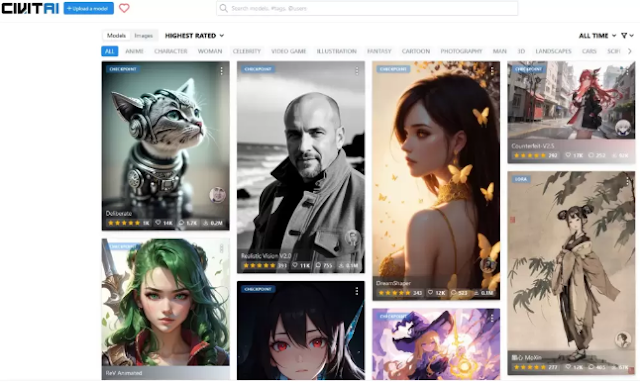 |
| Civitai Stable Diffusion models |
In particular, Civitai can be judged while looking at the illustration, so it is very easy to see and recommended. If you find an illustration you like, you can download the model immediately by clicking the image.
The following article explains how to use these two sites and how to handle the downloaded model data.
>> Two distribution sites where you can download Stable Diffusion models and how to add them
Features of the Stable Diffusion Model
Stable Diffusion Models are broadly divided into real (live-action) and anime (two-dimensional).
 |
| anime Stable Diffusion Model |
This is anime.
Choose the model you get according to your taste.
The 10 models I recommend (5 real-life models, and 5 anime models) are introduced in the article below.
>>10 beautiful girl models recommended for Stable Diffusion!
Let's use VAE for stable diffusion
 |
| Let's use VAE for stable diffusion |
Once you have the model, it's time to get the VAE. The presence and type of VAE greatly affect the quality of the generated illustration.
Evidence rather than theory, let's actually compare.
This is an illustration generated with "No VAE" . Isn't it vague and gray?
 |
| VAE essential for Stable Diffusion |
Here is the VAE "vae-ft-ema-560000-ema-pruned" applied to it. It's obvious when you compare them. The freshness makes a big difference.
Depending on the model you use, the appropriate VAE will differ, so get the VAE that suits your model and improve the quality of your illustrations.
Details on how to actually download VAE and initial settings are explained in the following article.
>>What is VAE essential for Stable Diffusion? Explain initial settings and how to use them!
Enter a spell (prompt) in Stable Diffusion
 |
| prompt in Stable Diffusion |
If you have made it this far, enter the actual spell (prompt) and create more and more illustrations of your liking.
To enter spells, it is important to know the basic rules first. Even if you type it properly, you can't easily generate the illustration you want.
After holding down the trick, let's increase the repertoire of spells that can be used.
See below for more information on spells.
>>List of recommended spells (prompts) in Stable Diffusion!
Bring LoRA to Stable Diffusion
 |
| Bring LoRA to Stable Diffusion |
Can you generate the illustration you want with just the prompts? Isn't there a lot of people who feel that it's quite difficult?
If so, let's introduce LoRA to Stable Diffusion. It will be overwhelmingly easier to generate the illustrations you want.
Roughly speaking, LoRA is a “mechanism for fine-tuning existing models”.
By using LoRA with additional learning of images of specific characters and situations, it becomes easier to generate illustrations of the learned system.
 |
| Civitai LoRA |
Source: Civitai
For example, using LoRA, which has learned photos and images of various school buildings,
 |
| LoRA to Stable Diffusion |
The school is drawn like this (with a very high probability). Hope you find one that matches the illustration you want to generate.
The following article explains in detail how to install LoRA.
>> What is LoRA that can be used with Stable Diffusion? Explain how to install and what to watch out for!
Speed up Stable Diffusion
If you want to increase the illustration generation speed of Stable Diffusion, enable xformers.
xformers is a function originally provided in the Stable Diffusion web UI. Enabling it speeds up illustration generation . In addition, it has the nice merit of reducing the amount of VRAM used.
xformers is easy to install. It is OK if you write " -xformers " to the right of the string "set COMMANDLINE_ARGS=" in webui-user.bat .
Details on how to install and precautions are described in the following article.
Let's introduce extensions that make Stable Diffusion more useful
Many extensions have been released to make Stable Diffusion more useful. Installing an extension can :
- Enables more advanced work than ever before.
- can save you a lot of time.
- And many other benefits.
However, there are a huge number of extensions, and there should be many people who do not know which one to introduce.
The following article introduces recommended extensions, so please refer to them.
>> Introducing recommended extensions for Stable Diffusion!
When an error occurs in Stable Diffusion
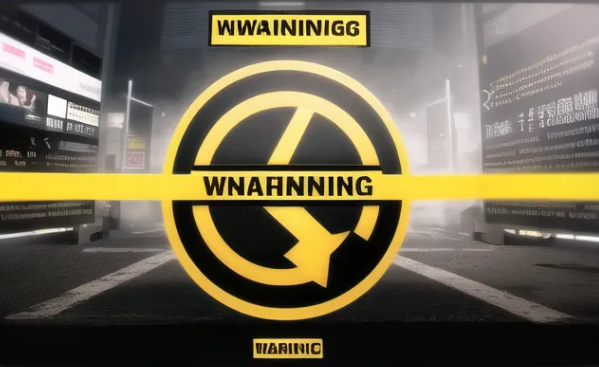 |
| error in Stable Diffusion |
When working with a graphics board with a small amount of VRAM, an error may occur in Stable Diffusion.
In such a case, you can prevent errors due to insufficient VRAM by writing commands in the startup batch file (webui-user.bat) of Web UI (AUTOMATIC1111).
First, write “–medvram” and then start, and if that doesn’t work, change to “–lowvram” to further reduce the load on VRAM.
However, these are only symptomatic treatments.
In order to work comfortably with Stable Diffusion, we recommend a Gravo with 12GB or more VRAM as mentioned above. Please consider adding or replacing while consulting with your wallet.
See below for more information on how to handle errors.
>> Error in Stable Diffusion! Solution for insufficient memory (VRAM)!
Two points to note when posting illustrations generated by Stable Diffusion
Note the following two points when posting illustrations generated by Stable Diffusion :
- Handling metadata
- Mosaic processing
- I will explain in order.
I will explain in order.
Handling metadata
Metadata is embedded in illustrations generated by Stable Diffusion.
- Illustration size.
- Generation Spell (Prompt).
- model used.
- Seed value.
- Sampling method (sampler).
- It's this kind of information.
If spells (prompts) and seed values are made public, anyone can create the same illustration. Some people may not want others to see them.
If you want to remove metadata before posting, please read the article below. We are introducing a tool that can remove metadata in an instant.
>> [Before posting! ] How to erase metadata from illustrations generated by Stable Diffusion!
Mosaic processing
In some cases, mosaicking may be required before submission.
To mosaic :
- paint.
- Photoshop.
There are image editing tools such as , and tools developed by volunteers. When editing in Photoshop, the feature is that the metadata disappears automatically when exporting.
I would like to choose a tool according to the handling of metadata. Details are explained in the article below.
>>3 ways to mosaic illustrations generated by Stable Diffusion!
Frequently Asked Questions about Stable Diffusion
I want to see the history of illustrations generated in the past
Install an extension called Image Browser. You can check a glance the spells, models, settings, etc. when generating past illustrations.
It used to be provided by default, but for some reason, it is now an extension and must be obtained separately.
If you use an Image browser, you can conveniently manage files such as registering illustrations as favorites. It can be introduced in 3 minutes, so please try it.
How to install an Image browser is explained in the following article.
>> How to check the history of images generated by Stable Diffusion
How to update the web UI or something?
The Stable Diffusion Web UI is being updated very quickly and new versions are being released one after another.
Using an older version may cause errors, so update if necessary.
The following article explains how to update the model, LoRA, and extensions.









.jpg)
![[Stable Diffusion] Verify the difference between 4 Resize modes that can be selected with img2img!](https://blogger.googleusercontent.com/img/b/R29vZ2xl/AVvXsEiSgw-GWbuTw8fPi0JnvozLQ2Ixlsg_goCLY72PS2th4uzjl6A0lDd0renhzPlnCTPcCLPsYWswSu5PYV3wAMvb6gHBLVcPsK33jhzIVXAuQ0Md7idY1HtGWdXGN5umxC2lPZseDBPqGfASAY0FE5qh7FdrABSid2wsI7XvaKL2A0vbGWpK5gXklIDc/w640-h360/Modern%20Promotion%20Business%20Agency%20Blog%20Banner%20(12).jpg)
![[Stable Diffusion] What is ulzzang-6500? Explain how to install and use!](https://blogger.googleusercontent.com/img/b/R29vZ2xl/AVvXsEgMtqW3sgSmskkC0bhqw2zRJ4ZkXL1jA6tBlFPrg5uN7moC5Jcba91emZ95yusX5VPKgXAVTUoI1pxRILYSmwZ7d6yjOEk_NoBqaRuhuK298KwcZblojz8bDHvH8mnNTSwpeOVRjIOc8T4oIzWbWUdZ3_cYOE8MWWwwERXDDeo49YO5QA0BB-Ys_CLr/w640-h360/Modern%20Promotion%20Business%20Agency%20Blog%20Banner%20(19).jpg)
